Separate Invites
Use Separate Invites
You can send a separate invite to your invitee by clicking the three-dotted symbol next to their name. Then, enable the slider and click “Done.”
Afterward, you’ll be able to switch between the event details to access different information about it.
Now you can:
- Share separate calendar event content with a candidate and interviewer(s). E.g. you can share preparation information to your candidate, and share the candidate information with your interviewer(s).
- Guarantee privacy as both parties will not see each others information such as name and contact details.
- Hide internal calendar updates from candidates.
Maintain control over event changes. Interviewers won't have the option to decline which will keep you in control in case they need to reschedule a time or a different interviewer.
Separate invites is not supported if you create a request from a template.

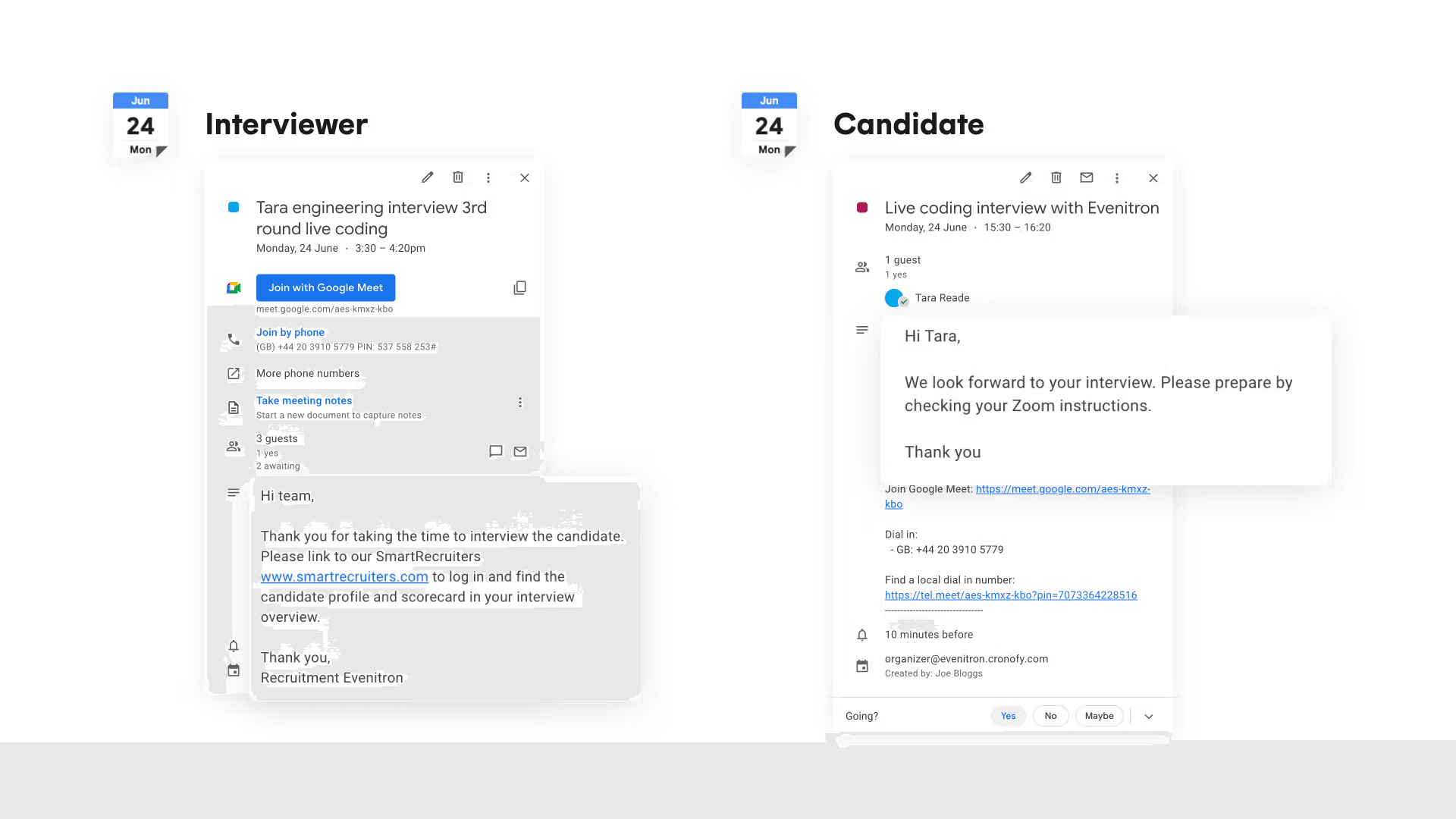
Other options
If you would like:
- To change the sender name of the invites to the candidates. Your Cronofy Organizational Unit is the standard sender name, but we can customize this for you.
- To set separate invites as the default setting for your Organizational Unit so all invites will be sent automatically as separate ones.
You can reach out to support@cronofy.com and we will be happy to facilitate this.

Will the interviewer be able to decline?
No, the interviewer will receive the invite but will not be able to decline. This prevents the candidate from getting decline messages while there is no interview scheduled yet.
Please note that the candidate will still be able to decline the invite. You will get notified if they do.
Can I set this as a default setting?
Yes, please contact support@cronofy.com so we can enable this for you.
Can we change the sender name and/or email address?
Yes, please contact support@cronofy.com so we can help you set this up.
Can I see if a candidate accepted?
Yes, you can find this in the request page in Cronofy for this specific request.
